Obviously, by default, the Vista Instant Search feature only searches for files and folders on your local computer. You can also click on Search the Internet, but this option will use the default search engine provider that you have set in Internet Explorer.
However, there is a nifty way to customize the Instant Search feature so that you could, for example, type in a search term in the start menu search box and click on Search Google or Search Wikipedia, or any other site that you use to search like Yahoo, etc.
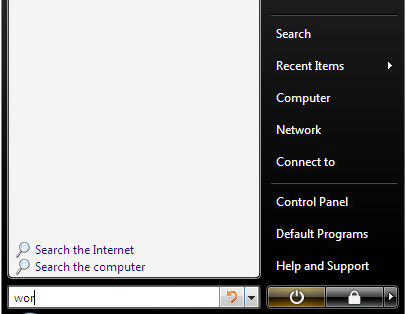
So how can you add our own custom search providers to the default list of search computer and search Internet? With a simple group policy change! Here’s how.
First, click on the Start button and type in the search box GPEDIT.MSC and press Enter. This will open the Local Group Policy Editor. Now you need to navigate to the following policy setting:
User Configuration > Administrative Templates > Windows Components > Instant Search > Custom Instant Search Internet Search Provider
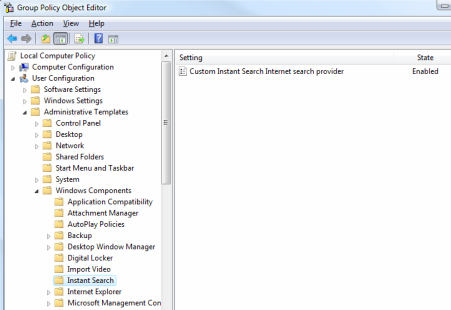
Double click on the policy setting in the right side pane and set it to Enabled. Now you need to simple type the settings in the two boxes provided. For “The string or DLL resource from which to load…” option, type in “Search Wikipedia” and for “The URL to use..” type in the following:
So it should look something like this for your group policy setting:
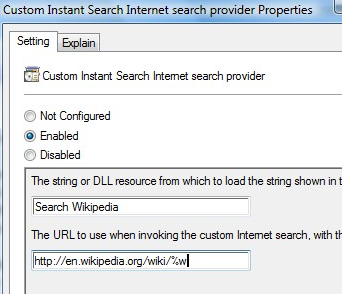
Pretty easy eh!? Now you would just click OK and restart your computer and you should see the option to search Wikipedia in your Instant Search box.
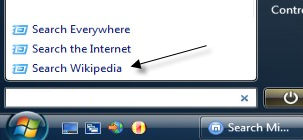
You can also add other search providers to the Instant Search menu, such as Google or Yahoo. For Google, use the following URL:
For Yahoo search, use the following URL instead:
The only issue you might have is if you’re running Windows Vista Home Basic or Home Premium as they do not have the option to edit the group policy settings in Vista. I believe you have to be using Vista Business or higher. Source: WinVistaClub google-site-verification=ConJMH783GAFpknpANwlOsajeF2uHunuHjbBhFZBAcw




Tidak ada komentar:
Posting Komentar