There are several ways we can customize the start menu in XP to work more efficiently. We can customize it to take up less real estate on the screen, Stop annoying popup messages, customize the look and feel, etc. The first thing I would like to look at is stopping XP from highlighting newly installed programs. Every time you install a new program XP is set to highlight it on the Start menu by default.
To do this
right click on the
Start menu and select
Properties. This opens up the Taskbar and Start Menu Properties. From here just click on the
Customize button.
Click on the
Advanced tab and uncheck the box next to
Highlight newly Installed Programs. Uncheck
the box above will allow you to not have a lot of sub menus popping up while your searching through your programs.
Another trick is displaying menu items as classic and setting various settings there as well. This way the Start menu takes up a lot less real estate on your screen. This comes in handy especially if you are using a laptop or a smaller monitor. For this again right click on the
Start menu and select
Properties. This time click next to
Classic Start Menu and hit the
Customize button.
This opens the Customize Classic Start menu screen. This option not only gives you more space on the screen, but also makes accessing various components of XP much easier. For instance expanding the Control Panel allows access to everything directly from the Start menu. The same is true with My Document, Pictures, etc. If you are a power user and access Administrative tools quite often, then it is also good to check that box as well.
Accessing these XP components all from the Start Menu makes for more efficient computing and less mouse click!
google-site-verification=ConJMH783GAFpknpANwlOsajeF2uHunuHjbBhFZBAcw
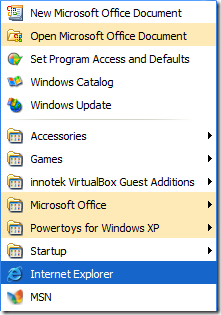
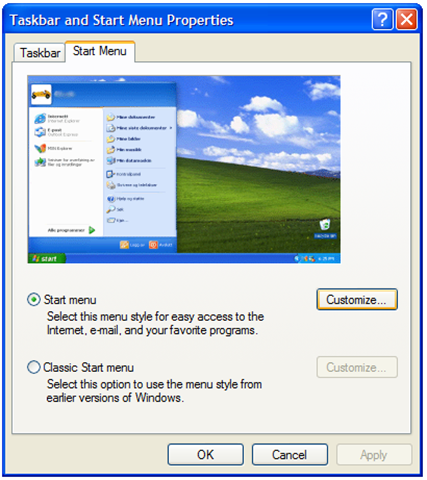
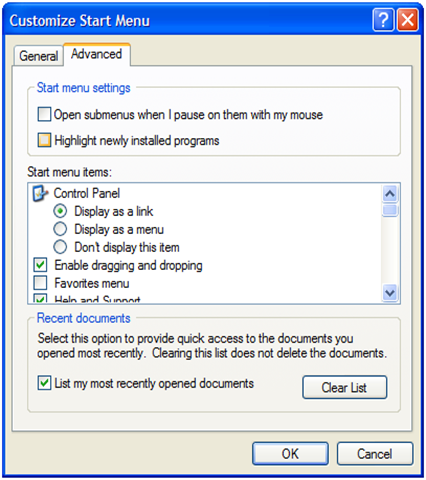
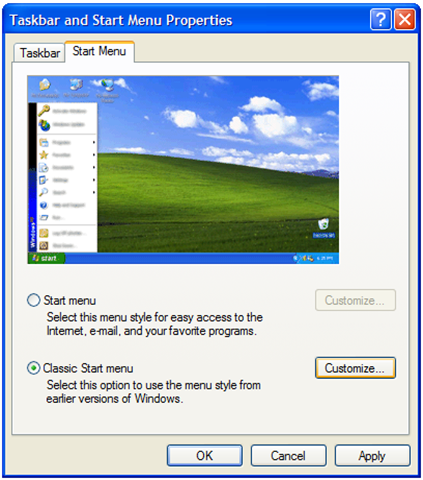
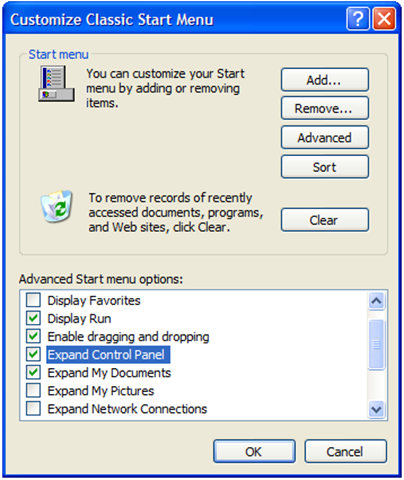
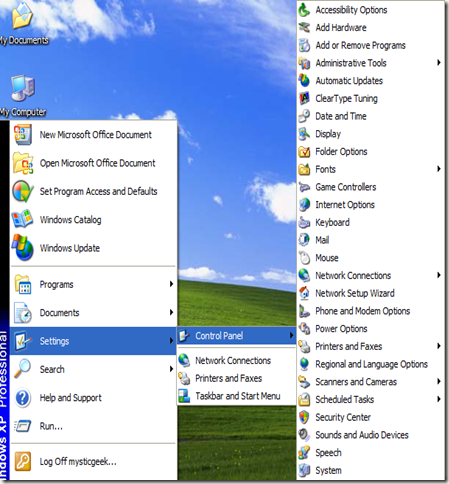
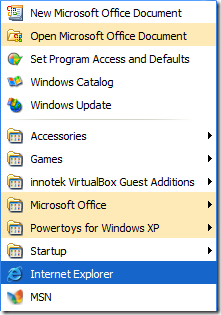
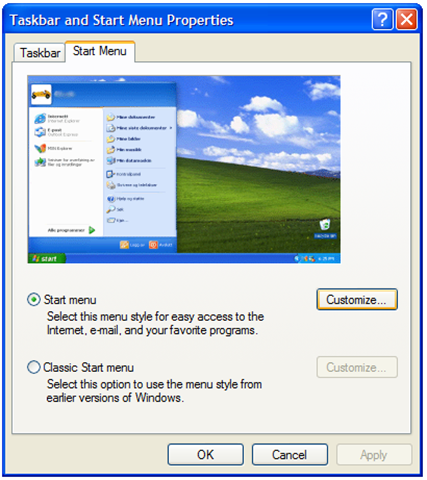
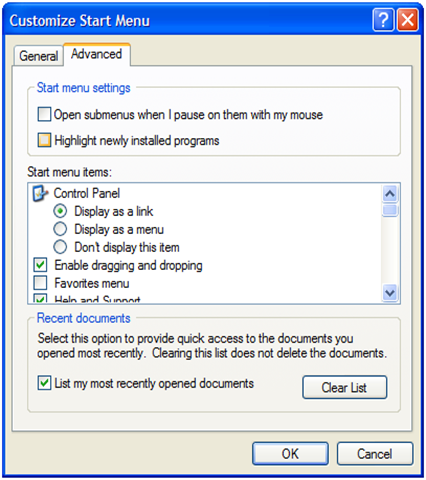
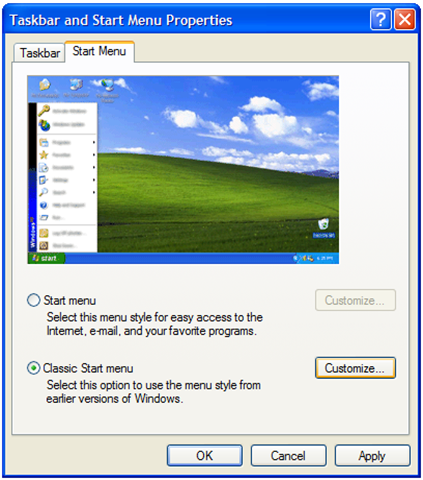
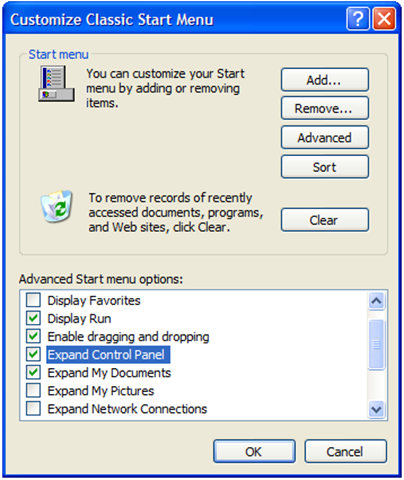
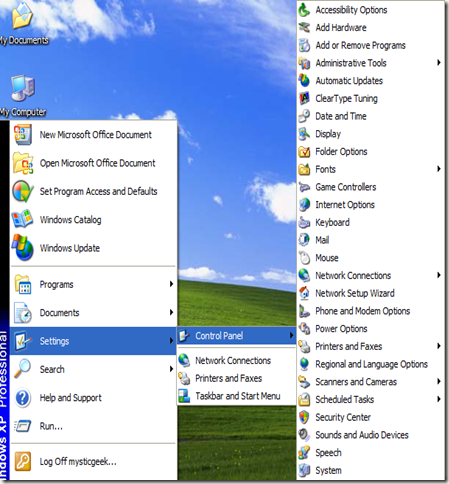
Tidak ada komentar:
Posting Komentar