One common question I get is how to add music to a PowerPoint presentation? Add a music track to a PowerPoint presentation can really help make the presentation more interesting. It’s especially useful for creating presentations for friends or family.
In this article, I will explain how you can add music to PowerPoint 2007 presentation. The process is fairly straightforward and there are just a couple of options you can configure.
Note that in PowerPoint 2007, you can also record sound for each slide and therefore create a audio and visual presentation if you like where everything is synced nicely.
How to add music to PowerPoint
First, click on the Insert tab on the Office Ribbon and then click on the Sound button to the far right.
You’ll now see a few options from the drop down: Sound from file, Sound from Clip Organizer, Play CD Audio track, and Record Sound.
If you already have an audio file that you want to insert into your presentation, then choose Sound from File. PowerPoint 2007 supports number audio file formats including AIF, AU, MID, RMI, MP3, WAV, and WMA.
Choose Sound from Clip Organizer if you want to search Microsoft Online collections for free sounds. I also wrote a post earlier on how to find free sounds on the Internet. Just type in a search term and you’ll get a list of sounds that you can insert into each slide.
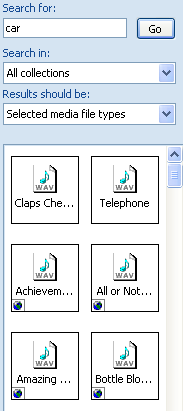
If you have a CD with music tracks on it, you can actually have PowerPoint play the CD during your presentation. Remember, though, that if you use this option, you need to make sure that the CD is inserted into the drive on whichever computer is playing the presentation.
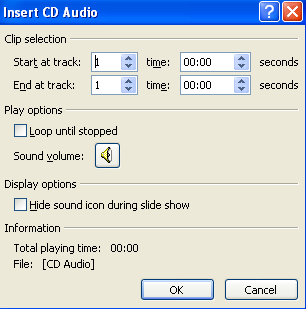
Finally, you can record audio into your presentation if you have a microphone attached to your computer. I would suggest making one recording for each slide that you want audio on because when you play the presentation, each slide can play it’s own audio files.
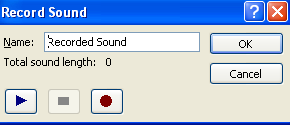
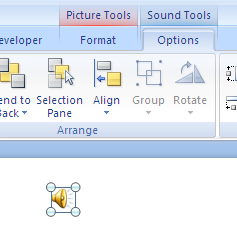

The Hide During Show checkbox will hide the audio icon that is currently in the slide. By default, that audio icon will show up, so check this box if you want to hide it.
The Loop Until Stopped box will continuously play the audio file you specified until the PowerPoint presentation is over.
Play Sound has several options: Automatically, When Clicked, and Play Across Slides. By default, automatically is selected and will play when the slideshow starts and will end once you move to the next slide. When Clicked will only play it once you press the mouse button. Play Across Slides will allow the sound to continue to play to the next slide if it has not finished rather than cutting it off.
Finally, you can also specify the max file size for the audio file. I’m not 100% sure what exactly that does, but I am guessing it tries to compress the sound to fit that size.
That’s it! It’s pretty simple to add music and sounds to PowerPoint 2007, making your presentations more fun to watch! Enjoy!
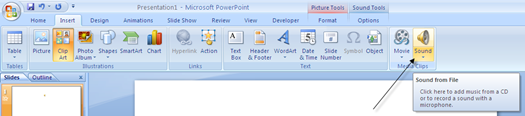
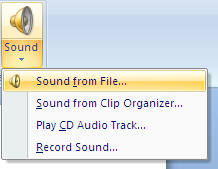




Tidak ada komentar:
Posting Komentar