 You have read Kang Rohman tutorial about "Add Favicon to Your Blog URL Address", haven't you? However, many readers who get confused because the favicon of ten disappear and only blogger logo appears. Is there a solution to handle this matter? Well, to handle disappeared favicon, you can use some tips below;
You have read Kang Rohman tutorial about "Add Favicon to Your Blog URL Address", haven't you? However, many readers who get confused because the favicon of ten disappear and only blogger logo appears. Is there a solution to handle this matter? Well, to handle disappeared favicon, you can use some tips below;- Make sure that the extension of your favicon image is .ico, not the others
Add your favicon code under blogger favicon code
I believe you are confused where the location of blogger favicon code. If you pay attention to the code in your template, you will not find favicon code unless you add it by yourself. However, actually blogger inserts its favicon code in the template. The code is as follow;
<b:include data='blog' name='all-head-content'/>
Do you believe in me? Ok, please visit your blog address. Click View menu at the menu bar on the top of your browser, then click "Source" for internet explorer or "Page Source" for firefox. You will see all code of your template. Pay attention to the code in the head, you will not see Kang Rohman code, but will see the following code:
The red code is the code of blogger favicon. In order your favicon not to be blocked by blogger favicon; you have to add your favicon code under the favicon code.
For example, your favicon code is a follow;
<b:include data='blog' name='all-head-content'/>
<link href='http://www.example.com/favicon.ico' rel='shortcut icon' type='image/x-icon'/>
Or, if it doesn't work yet, try to save it right above <b: skin>:
<link href='http://www.example.com/favicon.ico' rel='shortcut icon' type='image/x-icon'/>
<b:skin>
Don't forget to SAVE THE TEMPLATE
Follow the structure of Blogger Favicon Code
If both ways above don't work either, then try to change your favicon code like blogger's, for example your previous favicon code is as follow:
<link href='http://www.example.com/favicon.ico' rel='shortcut icon' type='image/x-icon'/>
Change it into like this:
<link href='http://www.example.com/favicon.ico' rel='icon' type='image/vnd.microsoft.icon'/>
Add that code right above </head>:
<link href='http://www.servergambar.com/favicon.ico' rel='icon' type='image/vnd.microsoft.icon'/>
</head>
Don't forget to SAVE THE TEMPLATE
If the steps above are correct, the favicon code should be normal again like before.
 Kang! I am still confused, please give me more ways! Ok, if you are still confused. I will give more. However, if you still confused on how to make favicon, just read here.
Kang! I am still confused, please give me more ways! Ok, if you are still confused. I will give more. However, if you still confused on how to make favicon, just read here.
Below are the steps to insert favicon code into your template:
Hopefully that your favicon image will not disappear again after following the steps above.
I believe you are confused where the location of blogger favicon code. If you pay attention to the code in your template, you will not find favicon code unless you add it by yourself. However, actually blogger inserts its favicon code in the template. The code is as follow;
<b:include data='blog' name='all-head-content'/>
Do you believe in me? Ok, please visit your blog address. Click View menu at the menu bar on the top of your browser, then click "Source" for internet explorer or "Page Source" for firefox. You will see all code of your template. Pay attention to the code in the head, you will not see Kang Rohman code, but will see the following code:
<head> <meta content='text/html; charset=UTF-8' http-equiv='Content-Type'/> <meta content='true' name='MSSmartTagsPreventParsing'/> <meta content='blogger' name='generator'/> <link href='http://www.blogger.com/favicon.ico' rel='icon' type='image/vnd.microsoft.icon'/> <link rel="alternate" type="application/atom+xml" title="Kolom Tutorial - Atom" href="http://kolom-tutorial.blogspot.com/feeds/posts/default" /> <link rel="alternate" type="application/rss+xml" title="Kolom Tutorial - RSS" href="http://kolom-tutorial.blogspot.com/feeds/posts/default?alt=rss" /> <link rel="service.post" type="application/atom+xml" title="Kolom Tutorial - Atom" href="http://www.blogger.com/feeds/4569368524623882898/posts/default" /> <link rel="EditURI" type="application/rsd+xml" title="RSD" href="http://www.blogger.com/rsd.g?blogID=4569368524623882898" /> <link rel="alternate" type="application/atom+xml" title="Kolom Tutorial - Atom" href="http://kolom-tutorial.blogspot.com/feeds/147113262052297401/comments/default" />
The red code is the code of blogger favicon. In order your favicon not to be blocked by blogger favicon; you have to add your favicon code under the favicon code.
For example, your favicon code is a follow;
<link href='http://www.example.com/favicon.ico' rel='shortcut icon' type='image/x-icon'/>
Please save it like this:
<b:include data='blog' name='all-head-content'/>
<link href='http://www.example.com/favicon.ico' rel='shortcut icon' type='image/x-icon'/>
Or, if it doesn't work yet, try to save it right above <b: skin>:
<link href='http://www.example.com/favicon.ico' rel='shortcut icon' type='image/x-icon'/>
<b:skin>
Don't forget to SAVE THE TEMPLATE
Follow the structure of Blogger Favicon Code
If both ways above don't work either, then try to change your favicon code like blogger's, for example your previous favicon code is as follow:
<link href='http://www.example.com/favicon.ico' rel='shortcut icon' type='image/x-icon'/>
Change it into like this:
<link href='http://www.example.com/favicon.ico' rel='icon' type='image/vnd.microsoft.icon'/>
Add that code right above </head>:
<link href='http://www.servergambar.com/favicon.ico' rel='icon' type='image/vnd.microsoft.icon'/>
</head>
Don't forget to SAVE THE TEMPLATE
If the steps above are correct, the favicon code should be normal again like before.
Below are the steps to insert favicon code into your template:
- Please Log in into blogger with your ID
- Click layout.
- Click Edit HTML tab
- find this code <b:skin> or it is usually like this; <b:skin><




Tidak ada komentar:
Posting Komentar