 Since WordPress Theme with Magazine Style Theme appeared, e.g; Mimbo Theme, Revolution Theme, Arthemia Theme and many more, it seems that there is a new trend in making theme or template, that is adopting Magazine Style Theme or Magazine Style Template. One of the real victims is Kang Rohman himself
Since WordPress Theme with Magazine Style Theme appeared, e.g; Mimbo Theme, Revolution Theme, Arthemia Theme and many more, it seems that there is a new trend in making theme or template, that is adopting Magazine Style Theme or Magazine Style Template. One of the real victims is Kang Rohman himselfThe special characteristic of magazine style template is that there is a column or blog content that can be disappeared when we are reading the whole text or even there is a column that can appear and disappear.
Can blogger template use this kind of system? Yes, we can. Take a look the sample in http://magazine-1.blogspot.com and pay attention all widget available, then click Read Full story button and see what happens. Some widgets dissapper and some widget which first disappear, now appear (bottom sidebar)
It uses very simple technique; you only add additional code into the widget you want them to disappear or opposite. Below is its additional code;
Make a widget appear into disappear
<b:if cond='data:blog.url == data:blog.homepageUrl'>
Widget you want dissappear
</b:if>
Make a widget disappear into appear:
<b:if cond='data:blog.pageType == "item"'>
Widget you want appear
</b:if>
For example, please look at your template code. You will see the code the similar code like below;
<div id='sidebar'>
<b:section class='sidebar' id='sidebar' preferred='yes'>
<b:widget id='HTML8' locked='false' title='Blogging Tutorial For Beginner' type='HTML'/>
<b:widget id='HTML7' locked='false' title='Get Update Via Email' type='HTML'/>
<b:widget id='HTML1' locked='false' title='' type='HTML'/>
<b:widget id='BlogArchive1' locked='false' title='Blog Archive' type='BlogArchive'/>
<b:widget id='Label2' locked='false' title='Browse by Categories' type='Label'/>
<b:widget id='HTML2' locked='false' title='Site Info' type='HTML'/>
</b:section>
</div>
One widget code like;
<b:widget id='HTML8' locked='false' title='Blogging Tutorial For Beginner' type='HTML'/>
The code above means representative of one widget or gadget that we put in sidebar or footer. The widgets will appear in the front page of your blog. In ordinary template, if we click on read more, the widgets will always appear. And now, if you add the code I have written above, the widgets will disappear. Example ;
<b:if cond='data:blog.url == data:blog.homepageUrl'>
<b:widget id='HTML8' locked='false' title='Blogging Tutorial For Beginner' type='HTML'/>
</b:if>
That's for only one widget, if you have many widgets at the bottom and want to hide them, then you should add the code like below;
<div id='sidebar'>
<b:if cond='data:blog.url == data:blog.homepageUrl'>
<b:section class='sidebar' id='sidebar' preferred='yes'>
<b:widget id='HTML8' locked='false' title='Blogging Tutorial For Beginner' type='HTML'/>
<b:widget id='HTML7' locked='false' title='Get Update Via Email' type='HTML'/>
<b:widget id='HTML1' locked='false' title='' type='HTML'/>
<b:widget id='BlogArchive1' locked='false' title='Blog Archive' type='BlogArchive'/>
<b:widget id='Label2' locked='false' title='Browse by Categories' type='Label'/>
<b:widget id='HTML2' locked='false' title='Site Info' type='HTML'/>
</b:section>
</b:if>
</div>
The code above will make the widgets appear into disappear. To make widgets appear into disappear a little difficult because you have to open your blog expand template first by giving a mark next Expand Template Widget. Example, if you haven't opened the expand widget template, the widget code will look like below:
<b:widget id='HTML8' locked='false' title='Blogging Tutorial For Beginner' type='HTML'/>
And after the expand is marked, the code will be like below (pay attention to the widget tiles)
<b:widget id='HTML8' locked='false' title='Blogging Tutorial For Beginner' type='HTML'/>
<b:includable id='main'>
<!-- only display title if it's non-empty -->
<b:if cond='data:title != ""'>
<h2 class='title'><data:title/></h2>
</b:if>
<div class='widget-content'>
<data:content/>
</div>
<b:include name='quickedit'/>
</b:includable>
</b:widget>
If the widgets do not appear in the front page, and you want them to appear when you come to article page, you should add the code below;
<b:widget id='HTML8' locked='false' title='Blogging Tutorial For Beginner' type='HTML'/>
<b:includable id='main'>
<b:if cond='data:blog.pageType == "item"'>
<!-- only display title if it's non-empty -->
<b:if cond='data:title != ""'>
<h2 class='title'><data:title/></h2>
</b:if>
<div class='widget-content'>
<data:content/>
</div>
<b:include name='quickedit'/>
</b:if>
</b:includable>
</b:widget>
Don't forget to click SAVE TEMPLATE button and enjoy your blog in Magazine style Template.
 I am confused and confused…, kang Rohman likes making people confused and never make a full or complete tutor
I am confused and confused…, kang Rohman likes making people confused and never make a full or complete tutor  . Wait the minute and cool brothers….I have finished the articles yet. Ok, if you are still confused with the articles above, you can read the steps below:
. Wait the minute and cool brothers….I have finished the articles yet. Ok, if you are still confused with the articles above, you can read the steps below:
Make widget appear into disappear
It uses very simple technique; you only add additional code into the widget you want them to disappear or opposite. Below is its additional code;
Make a widget appear into disappear
<b:if cond='data:blog.url == data:blog.homepageUrl'>
Widget you want dissappear
</b:if>
Make a widget disappear into appear:
<b:if cond='data:blog.pageType == "item"'>
Widget you want appear
</b:if>
For example, please look at your template code. You will see the code the similar code like below;
<div id='sidebar'>
<b:section class='sidebar' id='sidebar' preferred='yes'>
<b:widget id='HTML8' locked='false' title='Blogging Tutorial For Beginner' type='HTML'/>
<b:widget id='HTML7' locked='false' title='Get Update Via Email' type='HTML'/>
<b:widget id='HTML1' locked='false' title='' type='HTML'/>
<b:widget id='BlogArchive1' locked='false' title='Blog Archive' type='BlogArchive'/>
<b:widget id='Label2' locked='false' title='Browse by Categories' type='Label'/>
<b:widget id='HTML2' locked='false' title='Site Info' type='HTML'/>
</b:section>
</div>
One widget code like;
<b:widget id='HTML8' locked='false' title='Blogging Tutorial For Beginner' type='HTML'/>
The code above means representative of one widget or gadget that we put in sidebar or footer. The widgets will appear in the front page of your blog. In ordinary template, if we click on read more, the widgets will always appear. And now, if you add the code I have written above, the widgets will disappear. Example ;
<b:if cond='data:blog.url == data:blog.homepageUrl'>
<b:widget id='HTML8' locked='false' title='Blogging Tutorial For Beginner' type='HTML'/>
</b:if>
That's for only one widget, if you have many widgets at the bottom and want to hide them, then you should add the code like below;
<div id='sidebar'>
<b:if cond='data:blog.url == data:blog.homepageUrl'>
<b:section class='sidebar' id='sidebar' preferred='yes'>
<b:widget id='HTML8' locked='false' title='Blogging Tutorial For Beginner' type='HTML'/>
<b:widget id='HTML7' locked='false' title='Get Update Via Email' type='HTML'/>
<b:widget id='HTML1' locked='false' title='' type='HTML'/>
<b:widget id='BlogArchive1' locked='false' title='Blog Archive' type='BlogArchive'/>
<b:widget id='Label2' locked='false' title='Browse by Categories' type='Label'/>
<b:widget id='HTML2' locked='false' title='Site Info' type='HTML'/>
</b:section>
</b:if>
</div>
The code above will make the widgets appear into disappear. To make widgets appear into disappear a little difficult because you have to open your blog expand template first by giving a mark next Expand Template Widget. Example, if you haven't opened the expand widget template, the widget code will look like below:
<b:widget id='HTML8' locked='false' title='Blogging Tutorial For Beginner' type='HTML'/>
And after the expand is marked, the code will be like below (pay attention to the widget tiles)
<b:widget id='HTML8' locked='false' title='Blogging Tutorial For Beginner' type='HTML'/>
<b:includable id='main'>
<!-- only display title if it's non-empty -->
<b:if cond='data:title != ""'>
<h2 class='title'><data:title/></h2>
</b:if>
<div class='widget-content'>
<data:content/>
</div>
<b:include name='quickedit'/>
</b:includable>
</b:widget>
If the widgets do not appear in the front page, and you want them to appear when you come to article page, you should add the code below;
<b:widget id='HTML8' locked='false' title='Blogging Tutorial For Beginner' type='HTML'/>
<b:includable id='main'>
<b:if cond='data:blog.pageType == "item"'>
<!-- only display title if it's non-empty -->
<b:if cond='data:title != ""'>
<h2 class='title'><data:title/></h2>
</b:if>
<div class='widget-content'>
<data:content/>
</div>
<b:include name='quickedit'/>
</b:if>
</b:includable>
</b:widget>
Don't forget to click SAVE TEMPLATE button and enjoy your blog in Magazine style Template.
Make widget appear into disappear
- Log in into blogger with your ID
- Click Layout
- Click Edit HTML tab
- Please click Download full template. Please back up the template first (important)
- Find this code which is similar to your template code : <div id='sidebar'>
<b:section class='sidebar' id='sidebar' preferred='yes'>
<b:widget id='HTML8' locked='false' title='Blogging Tutorial For Beginner' type='HTML'/>
<b:widget id='HTML7' locked='false' title='Get Update Via Email' type='HTML'/> <<b:widget id='HTML1' locked='false' title='' type='HTML'/>
<b:widget id='BlogArchive1' locked='false' title='Blog Archive' type='BlogArchive'/>
<b:widget id='Label2' locked='false' title='Browse by Categories' type='Label'/>
<b:widget id='HTML2' locked='false' title='Site Info' type='HTML'/>
</b:section>
</div>
- Choose the widgets you want hide and add the code, example;
<b:if cond='data:blog.url == data:blog.homepageUrl'>
<b:widget id='HTML8' locked='false' title='Blogging Tutorial For Beginner' type='HTML'/>
</b:if>
- Click SAVE TEMPLATE.
- Finished
- Log in into blogger with your ID
- Click Layout
- Click Edit HTML tab
- Give a mark in Expand Template Widget, wait until the process finish
- Find the code widget that you want to modify, example: <b:widget id='HTML8' locked='false' title='Blogging Tutorial For Beginner' type='HTML'>
<b:includable id='main'>
<b:if cond='data:blog.pageType == "item"'>
<!-- only display title if it's non-empty -->
<b:if cond='data:title != ""'>
<h2 class='title'><data:title/></h2>
</b:if>
<div class='widget-content'>
<data:content/>
</div>
<b:include name='quickedit'/>
</b:if>
</b:includable>
</b:widget>
- Click SAVE TEMPLATE
- Finished
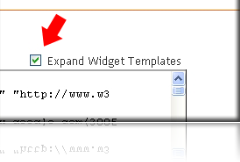




Tidak ada komentar:
Posting Komentar