I just ran across another great Microsoft error that should never have occurred because it’s really not a needed feature! New to IE7 is the RunOnce screen that tries to get users to customize their settings, such as which language you want to use and if you want to join the Customer Experience program, etc, before starting to use IE7 for browsing.
If you’re going to add silly stuff like this in IE7 as the FIRST thing everyone in the world sees when they start up their browser, you should at least make sure it WORKS all the time! Sadly, it does not, as I just figured out. Here’s some issues you can end up having with it:
- After you choose your settings and save, the next time you open IE7, you get the same runonce.msn.com/runonce2.aspx page!
- You get just a blank blue screen with nothing to configure!
IE7 Runonce Remover
If you’re looking for a super easy way to remove the runonce page, you can download a nifty little program that someone wrote up to do just that!IE7 Runonce Remover 1..0.5 is completely free and is only needed for systems where you can’t get rid of the Runonce page! Only download if you’re having the two problems mentioned above, otherwise it will only run once like it’s supposed to and you don’t need this!
Edit registry key to disable runonce from running
If the above method does not get the job done for you, then you can try editing a registry key to basically manually tell Windows that the runonce page has already been completed and that it should not load.- Click Start > Run and type in the text box:
regedit
Click OK. - On the left hand side pane, navigate to the following registry key:
HKEY_CURRENT_USER\Software\Microsoft\Internet Explorer\Main - In the right hand side pane, right-click on RunOnceHasShown and change the value to 1
- Close Regedit and then restart Internet Explorer 7
Edit local security policy to prevent runonce loading
There’s one other method you can try out if the first method did not work and the second one was too scary and that is to edit the local security policy on your computer.- Click Start > Run and type in the text box:
gpedit.msc
Click OK. - Using the left hand side pane, navigate as shown below:
User Configuration
> Administrative Templates
> Windows Components
> Internet Explorer - In the right hand side pane double-click on Prevent performance of First Run Customize settings
- Moding the setting for Prevent performance of First Run Customize settings to Enabled and change the value in the drop-down box to Go directly to home page
- Click OK and close Group Policy
- Restart Internet Explorer 7
Hopefully one of these three methods will fix your runonce error and get IE7 loading directory to your home page! If you have a question, post a comment!
[tags]runonce, run once, runonce msn, runonce msn com, runonce msn com runonce2 aspx, runonce error, runonce registry, remove runonce[/tags]
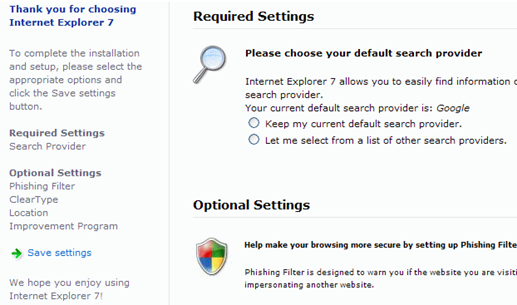
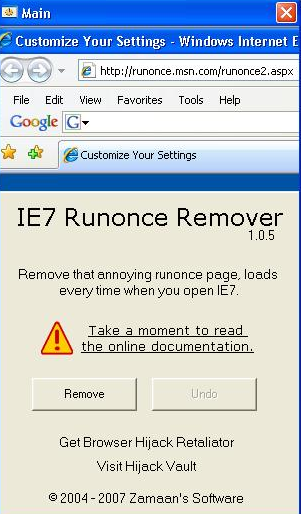
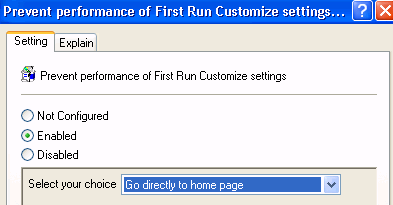




Tidak ada komentar:
Posting Komentar